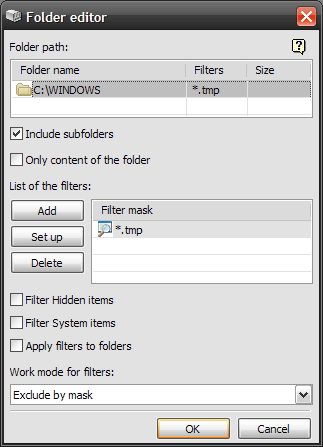|
Introduction
Program Description
Basic Controls
Context Menus
Additional Information
|
The picture below shows the Folder Editor. Strictly speaking, you cannot edit folders, but filters associated with them.
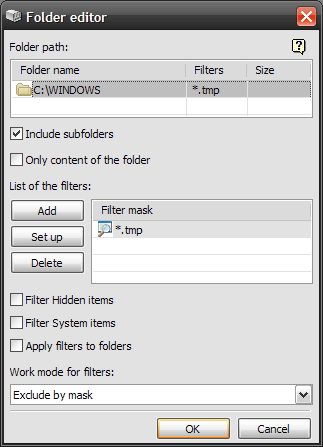
Here you can associate filters with a folder. Filters allow you to skip files you don't want to copy. For example, you can filter all .tmp files, which usually are temporary files, so they don't get backed up. To do so, press the Add button, enter "*.tmp" in the Filter Editor, and select Exclude by mask from the Work mode for filters list.
Every time you add or delete a filter BackUpTime recalculates the size of the folder in accordance with filters left. You can turn this feature off in the settings.
| Option |
Description |
| Include subfolders |
This option toggles recursing through subdirectories. E.g., for the copying and archiving actions this determines whether subdirectories and their files will be copied/archived or not. |
| Only content of the folder |
This option specifies what the program should work with. E.g., for the copying and archiving actions this determines whether only the folder itself or its contents will be processed. |
| Filter hidden items |
This option specifies, include hidden items or filter them. |
| Filter system items |
This option specifies, include system items or filter them. |
| Apply filters to folders |
This option instruct BackUpTime to apply the filters to the names of folders. By default, filters will be applied to the files only. |
| Work mode for filters |
This option toggles the rules according to which the filters are applied. If you set it to Exclude by mask, BackUpTime will exclude files matching the filter's mask from the list of files to be processed. If you set the option to Include by mask, then only the files matching the mask will be processed. This is useful when you, for example, want to process all .doc files - setting the proper filter will help you. |
|