This editor performs the most complex BackUpTime action - copying the files (performing the backup). 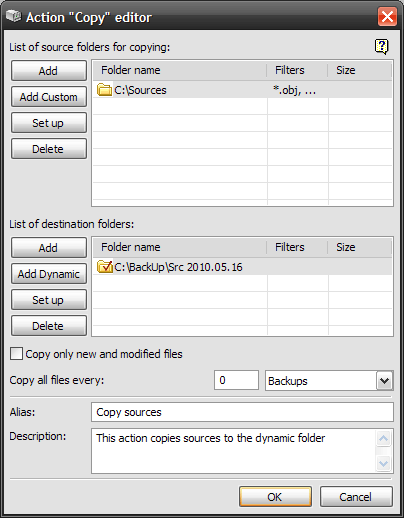 As you can see from picture above, the editor window consists of two lists, controls to edit them and a few options. Let's have a closer look at this window, top to bottom. The top list includes folders that you want to backup (copy). BackUpTime works with folders not files. On the left of the list there are some list modifying controls:
Notice : All folder options can be accessed via the list context menu. The bottom list displays the destination folders where the data specified in the top list is copied to. BackUpTime will backup (copy) all the folders in the top list into EVERY FOLDER of the bottom list. Use the Folder Editor to adjust the folders settings. You can specify whether to copy only the contents of the folder or to create the corresponding subfolder in each of the destination folders, and whether to include subdirectories or not. That is, BackUpTime will create identical copies of the data specified in the top list in every folder specified in the bottom list. Here is a description of the controls on the left of the bottom list:
Notice : All folder options can be accessed via the list context menu.
|