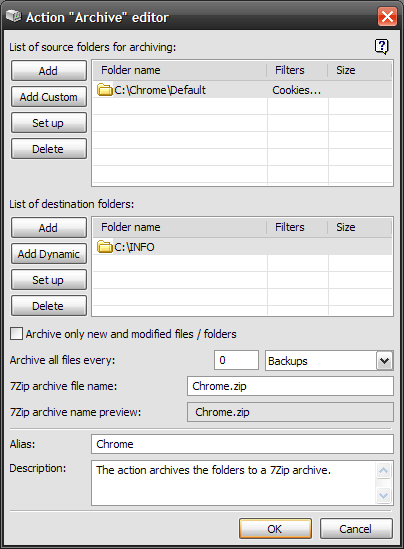|
Introduction
Program Description
Basic Controls
Context Menus
Additional Information
|
This editor is used to perform another complex BackUpTime action - to archive your data (to a 7Zip archive).
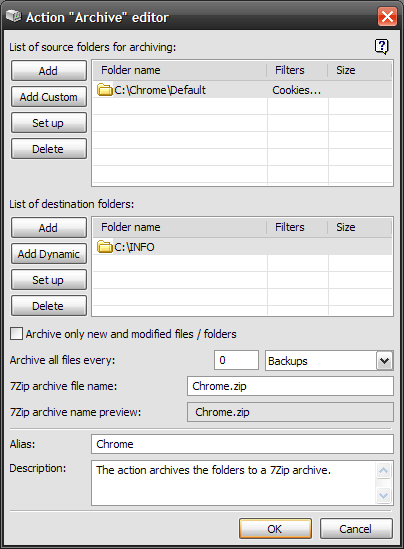
As you can see from picture above, the editor window consists of two lists, controls to edit them and a few options. Let's have a closer look at this window, top to bottom. The top list includes folders to be archived. BackUpTime works with folders not files. On the left of the list there are some list modifying controls:
Notice : All folder options can be accessed via the list context menu.
The bottom list displays the destination folders to store the archived data in. BackUpTime will store a copy of the archived data in EVERY FOLDER of the bottom list. Use the Folder Editor to adjust the folders settings. You can specify whether to copy only the contents of the folder (the folder itself won't be created in the destination folders) and whether to include subdirectories or not. That is, BackUpTime will create identical copies of the archived data specified in the top list in every folder specified in the bottom list. Here is a description of the controls on the left of the bottom list:
| Button |
Description |
 |
Add a new folder to the list. |
 |
Add a new dynamic folder to the list. |
 |
Change the selected folder settings (by default, clicking this button brings up the folder-specific settings editor; if this is a regular folder you will be suggested to choose another one).
If you click this folder, while pressingthe SHIFT button, the folder settings editor will appear,although, it is of little use here. |
 |
Remove the selected folder from the list (it is not physically deleted from your hard drive). |
Notice : All folder options can be accessed via the list context menu.
| Option |
Description |
| Archive only new and modified files / folders |
This option, will allow you to archive only modified files since last backup. In the other words, this option enables incremental backup. |
| Archive all files every |
Because incremental backup will archive only modified files. You may want to archive all files sometimes to increase reliability of backup. This option will allow you to copy all files after some number of backups or some time. The option is disabled if value is 0. |
| Zip archive file name |
Here you specify a name for the archive. The name can include strftime codes which are described in detail here. These codes, for example, allow you to include the current date or time in the archive name. |
| Zip archive name preview |
This field shows you how the name of the archive will look like for the current date and time. |
| Alias |
Specify a name here or keep the default one. |
| Description |
A brief memo. |
|