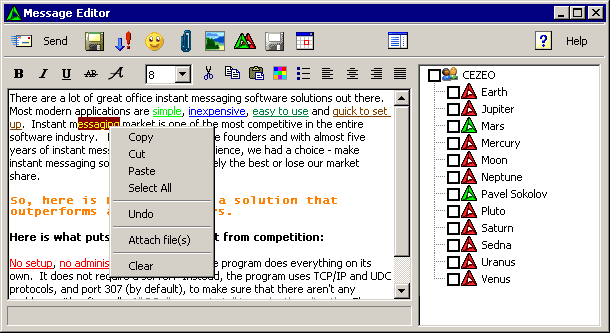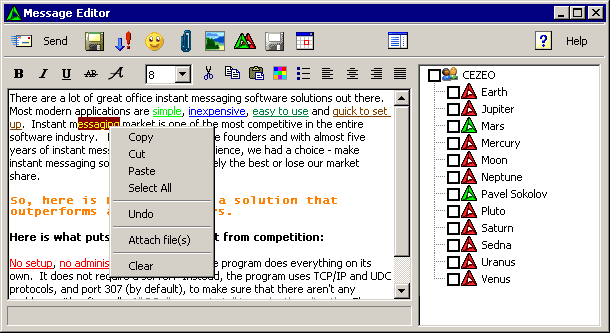
The Message Editor is handy and easy-to-use. When writing/editing a message, you can use various fonts, colors, alignments, font size and more.
On the right, there is a contact list similar to the Contact List from the main window, but in this list you can choose a contact to which you want to send a message.
Main toolbar items:
 |
Sent message |
 |
Attach file(s) |
 |
Insert smile |
 |
Help |
 |
Assign a priority |
 |
Save to Drafts Folder |
 |
About LanTalk.NET |
 |
Show/hide Contact List |
 |
Send mesage to: All/To Online users/To Offline users |
 |
Save message to Templates Folder |
 |
Insert the images directly to the message ( it appears as image not as attachment ). Jpeg, gif and bmp images are supported. |
 |
Save directly to Scheduler with opening new Schedule. Message will be saved to the Templates folder automatically. |
 |
Answer with Fast Reply. |
|
|
Below the main toolbar there is also a formatting toolbar. Use this toolbar to edit the selected text. If the text is not selected, you can not edit it.
 |
Make the selected text bold |
 |
Italicize the selected text |
 |
Underline the selected text |
 |
Strikethrough the selected text |
 |
Choose font |
 Choose font size Choose font size |
 |
Cut the selected text |
 |
Copy the selected text |
 |
Paste the selected text |
 |
Highlight the selected text |
 |
Add bullets to the selected text |
 |
Left Align the selected text |
 |
Center Align the selected text |
 |
Right Align the selected text |
 |
Justify the selected text |
|
Message editor context menu items:
| Copy |
Copy the selected text to the clipboard. |
| Cut |
Cut the selected text to the clipboard. |
| Paste |
Insert text from the clipboard. |
| Select All |
Select all the text. |
| Undo |
Undo the most recent action (if possible). |
| Attach file(s) |
Attach the selected file(s). |
| Clear |
Delete the selected text. |
Keyboard shortcuts ( hot keys ):
| Alt+S , Ctrl+Enter |
Send message. |
| Ctrl+S |
Save message to the Drafts folder without sending. |
| Ctrl+B |
Make the selected text bold. |
| Ctrl+I |
Italicize the selected text. |
| Ctrl+U |
Underline the selected text. |
| Ctrl+T |
Strikethrough the selected text. |
| Ctrl+A |
Attach the file(s). |
|