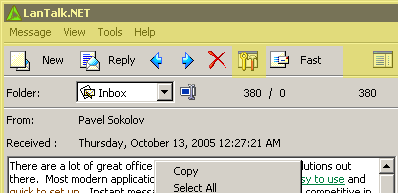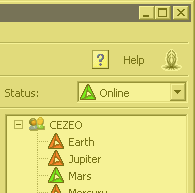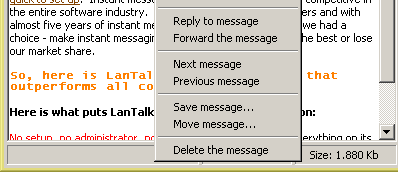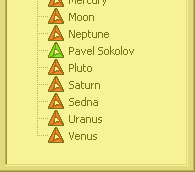LanTalk.NET allows you to view all the messages from the current folder in one window. You can select the desired folder from the combo box above. You can read more info about folders here. To reply to a message, click the 'Reply' button on the main toolbar.To create a new message, click the 'New' button. To delete current message, click the 'Delete' button. Along with the message text, information about the sender can be displayed. In the program options you can choose how detailed this information should be. For example, you can enable/disable the displaying of the sender's IP, E-mail, ID or computer's name. The time of reception is displayed below. You can also enable/disable the displaying of the time when the message was sent. The information about the message size and status is displayed in the bottom of the window. When you click on the message text or proceed to the next/previous message, the current message is marked as 'read'. The total number of messages in the folder, the number of new messages and the number of the current message are displayed (from left to the right) in the same bar as the current folder name. The total number of messages in the folder, the number of new messages and the number of the current message are displayed (from left to the right) in the same bar as the current folder name. To send new message, you may double click on the name of recepient in contact list. The following menu items are available in message window context menu:
Keyboard shortcuts ( hot keys ):
|