How to find, launch and use WinChat messenger
You can use WinChat in Windows to communicate with other people in your network. Both computers must be connected to the same LAN network. Also, each computer must have launched WinChat client.
WinChat is interactive, so you can type and read the messages immediately. You'll see a reply to your messages as the other user types it.
Advanced LAN Instant Messenger
Terminal server compatible
Command line interface
Read-only / Reply-only modes
No server required
Ideal for Office Intranet
LanTalk NET messenger
However you should know, that WinChat is not available in Windows Vista, Windows 7, Windows 8 and all newer systems. WinChat has been removed with the service that he rely on - Network DDE. You can use it in Windows XP and in older computers.
How to find WinChat
There is no shortcut or menu item for WinChat, it's just sits on your the disk, so you should launch it manually.

1. Click on the Start button.
2. Click on the Run item in the Start menu or press the following keys: Win + R, Run box will appear after that.
3. Type in the Run box: winchat and hit OK, WinChat window will appear immediatelly.
WinChat Window help
WinChat window is separated into two panels: first panel for the messages you type and send, and the second panel for the messages you receive from other people. You can change the WinChat window look in the options menu. Panes can be aligned horizontally or vertically, whatever you like.

How to start chatting
Click Dial in the menu Conversation or click on the Dial button on toolbar to open Contact List.

Click the recipient computer name in the list or type the computer name manually and then click OK.
After answer from the recipient you can start typing in the Chat window. You cannot start typing until the person you are calling answer you.
If the recipient you are calling does not answer, or you changed your mind, click Hang Up on the Conversation menu or click on Hang Up button on toolbar.
The chat messages from the person with whom you are chatting appear in the lower pane or the right pane, depending on your options (how your Chat window is arranged).
WinChat options and settings

WinChat is a simple chat application, however there is a few useful options available.
You can Turn Sound On or Off
If your computer can play sounds, you can change the sound for incoming and outgoing calls. To do so, double-click Sounds and Audio Devices in Control Panel. For more information, click the Help menu in Control Panel.
You can change Background Color of the Chat windows
To change the background color, open the Options menu, click Background Color and select the one that you like.
By default, your chat partner's window uses the background color and font that your chat partner has selected in their options. You can change this behavior by clicking Preferences on the Options menu, and then clicking Use Own Font.
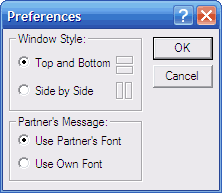
You can change main windows layout
Default layout is vertical and you can change it by clicking Preferences on the Options menu, and then clicking the Horizontal orientation icon.
