In this window you can change SecureWord settings for your convenience. 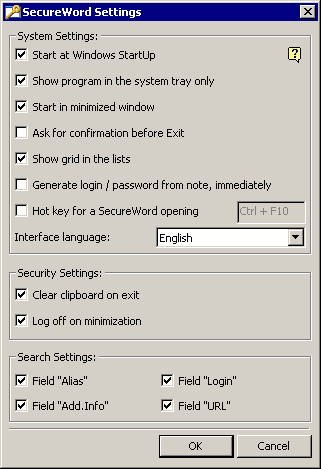 Attention : unregistered versions do not save settings! Start at Windows StartUp - Start the program every time you run Windows Show program in the system tray only - The program icon will not be shown on Task Bar, but System Tray only Start in minimized window - When the program runs in the hidden mode it will not show up on screen, you will just see its icon Ask for confirmation before Exit - Every time you exit SecureWord the program will ask for your confirmation Show grid in the lists - Show horizontal and vertical lines in the lists Generate login / password from the note, immediately - When you click on the Generate login / password button in the Note Editor, the generated value will be generated and set immediately. Hot key for a SecureWord opening - You can set the hot key for opening the SecureWord application from a minimized state ( from tray icon ). Interface Language - You can change the interface language of the program. Afterwards, it is recommended to restart SecureWord. You can easily translate SecureWord interface into another language, which is more convenient for you. Click here for more info. Clear Clipboard on Exit - SecureWord will clear clipboard every time you exit the program. Log off on minimization - Every time you minimize the program it will Log off and minimize. When you double-click the program icon again you will have to enter a password ( this option is highly recommended ) Field Alias - Allow fast search in the Alias filed of the Note. Field Login - Allow fast search in the Login filed of the Note. Field URL - Allow fast search in the URL filed of the Note. Field Add.Info - Allow fast search in the Additional Information filed of the Note. |