This is what Note Editor looks like: 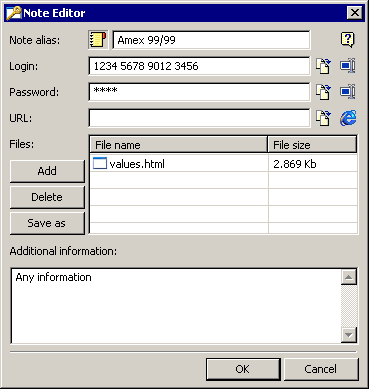 This is the Note Editor where you can enter the login, password, Note name, URL or E-mail address, add files to Note (they will be encrypted too), and any other additional information. Note Alias - Enter the Note name, it will be visible in the elements List. The name should be unique in the current Folder. If you click the icon, you can change it for any other of the 10 possible. Login - Here you may enter the login or user name, related to this Note Password - Here you may enter the password, related to this Note URL - Here you may enter URL or E-mail address, related to this Note. Files - Here you can see and access files, attached to this Note. You can delete, add and save them from the Note Additional Information - Here you can enter any additional information about this Note.
|