This is the main menu of the program. It has just three submenus. 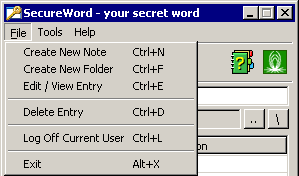 Create a new Note - Creates a new note in the current folder, toolbar has a button, which performs the same action ( hotkey Ctrl +N ) Create a new Folder - Creates new folder in the current folder, toolbar has a button, which performs the same action ( hotkey Ctrl +F ) Edit/View Entry - Shows the Editor of the selected element, toolbar has a button, which performs the same action ( hotkey Ctrl +E ) Delete Entry - Deletes the selected element, toolbar has a button, which performs the same action ( hotkey Ctrl +D ) Log off Current User - Logs off the current user and opens Log-in Dialog ( hotkey Ctrl+L ) Exit - Exits the program (Hotkey Alt+X) 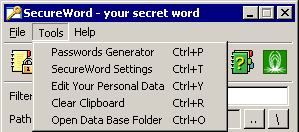 Passwords Generator - Opens the Password/Login generator ( hotkey Ctrl+P ) SecureWord Settings - Opens the SecureWord Settings; tool bar has a button, which performs the same action ( hotkey Ctrl +T ) Edit Your Personal Data - Opens the User Editor of the current user ( hotkey Ctrl+Y ) Clear Clipboard - Clears Clipboard (hotkey Ctrl+R) Open database Folder - Opens a folder with the files ( databases ) of SecureWord in Windows Explorer ( Hotkey Ctrl+O ). This allows you to move your database to another computer or perform BackUp, although, for BackUp, it's more convenient to use the program, called BackUpTime,which integrates with SecureWord. 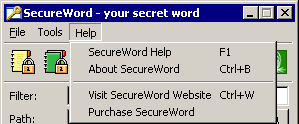 SecureWord Help - Opens a help file about the current program window ( hotkey F1 ) About SecureWord - Opens the window About SecureWord ( hotkey Ctrl+B ) Visit SecureWord Website - Opens your Internet Browser with the address of the SecureWord Website ( hotkey Ctrl +W ) Purchase SecureWord - Opens your Internet Browser with the address of the webpage about purchasing SecureWord ( different ways of payment are available ) |