List of Elements is your database with Notes, Folders and Files. It is situated in the main window in the most visible place. This is what the list of elements looks like: 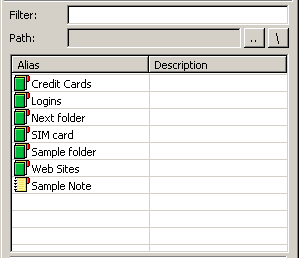 The elements list shows the contents of the current folder and, if the filter is set-up then that contents of the list will correspond to the search's conditions. You can see the current folder in the Path bar. On the right side of it there are buttons Move up one folder and Go to Root folder. You can access filter in the Filter bar- just enter a word or a part of the word and SecureWord will show the Notes, containing it. Double-clicking on Note opens the Note Editor, double-clicking on the Folder opens this Folder. Folder Editor can only be accessed from the menu/toolbar/context menu. Filter - here you can set the filter for reflecting the elements. To reflect the elements simply erase all symbols from the Filter bar. Path - here is shown the current path in the database (the current folder, which contents are shown.) Alias - this line comes from Note or Folder Name. Description - this line comes from additional information about the Note or Folder.
In the Elements List, context menu is also available by clicking on the list with the right button of the mouse. 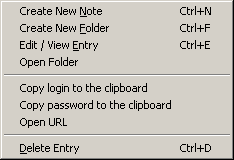 Create a new Note - Creates a new note in the current folder, toolbar has a button, which performs the same action ( hotkey Ctrl +N ) Create a new Folder - Creates new folder in the current folder, toolbar has a button, which performs the same action ( hotkey Ctrl +F ) Edit/View Entry - Shows the Editor of the selected Element, toolbar has a button, which performs the same action ( hotkey Ctrl +E ) Open Folder - Opens Folder and shows its contents ( not settings! ) Copy login to the clipboard - Copies the Login filed data to the clipboard, without opening the Note Copy password to the clipboard - Copies the Password filed data to the clipboard, without opening the Note Open URL - Opens the URL from the selected Note Delete Entry - Deletes the selected Element, toolbar has a button, which |